1.Log in to your dashboard--> layout- -> Edit HTML
2.Click on "Expand Widget Templates"
3.Scroll down to where you see this:
4.Now look at the picture below.
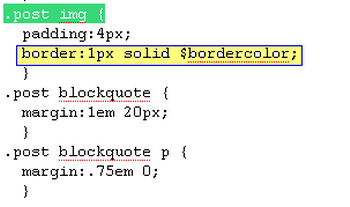
5.Delete yellow part ( border:1px solid $bordercolor; ) of the picture from your template.
Note : If you can not find exactly similar code to border:1px solid $bordercolor; , delete the part has the word "border"
6.Now save your template and you are done.
2.Click on "Expand Widget Templates"
3.Scroll down to where you see this:
4.Now look at the picture below.
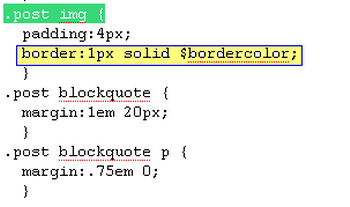
5.Delete yellow part ( border:1px solid $bordercolor; ) of the picture from your template.
Note : If you can not find exactly similar code to border:1px solid $bordercolor; , delete the part has the word "border"
6.Now save your template and you are done.


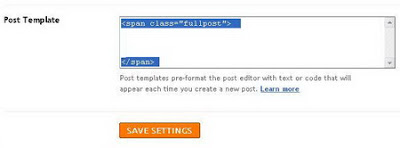
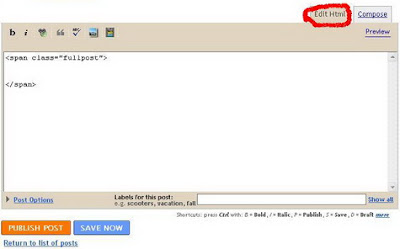
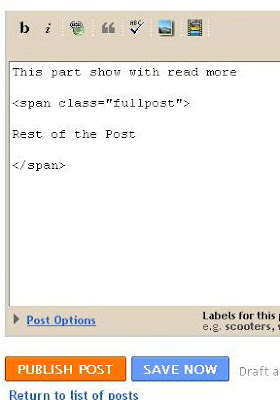 12.Then
12.Then 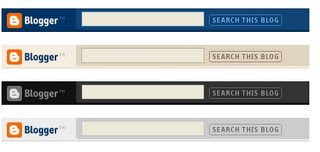
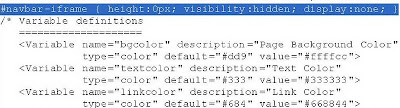


.gif)


